A while ago I did a session regarding Office 365 and during that session I promised to publish the script and keeping promises is a good thing I have been told. Office 365 is basically a prepackaged app-v package on steroids and in many cases it is a smart thing to put it into the ref image, that way the user don’t need to download it, not that its very complicated, but not all users like the idea of start a brand new morning with installing a bunch of apps, just to be able to do something useful. So here is.
How does the script work?
First it will create a destination folder, next up it will copy the install files down to the local computer and that is very important, the install process will change after a while and when it change it also change the process that runs the installer, so to avoid all kinds of issues around permissions, it is easier to run it from the local drive.
How do I use it?
Well, I will assume you use MDT 201X and in that case, just create a folder called “Install – Office 365”, in that folder create the folder Source and in that folder download and store you copy of office 365 (You need to run a special download application – Office Deployment Tool) and also modify the XML file BEFORE you run setup to download, otherwise you will most likely download everything ELSE BUT Office365 click to run, check out the XML file config here http://technet.microsoft.com/en-us/library/jj219426.aspx
Here is a sample that I use when running demos:
You might notice that I store the log file in the OSDLogs folder and the reason is that it will then be copied amongs the other log files specified using SLShare in customsettings.ini
The last step is to create a standard application in MDT 201X and pointing to that folder, then you add the setup command:
Here is the download link to the script http://sdrv.ms/1cjt2h8
/mike
Categories: Deployment, MDT, Office 365



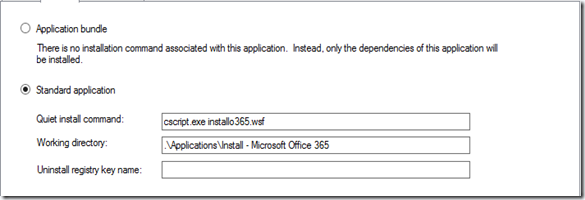


Great Mike.
Mike, should this still work?
I keep getting the installation fail with ‘Couldn’t Install error’ like this http://support.microsoft.com/kb/2696484
I see you mention that the install process will change shortly – has this impacted how this script works?
I’ve even tried stopping the task sequence and running setup manually, but get exactly the same error.
Yes, I used it just a couple of weeks ago and it did work. The script will take care of that issue by first copying all the files down to the local machine and then run the setup
Thanks Mike
Just to confirm it now works fine.
I think the reason it failed was that I was trying to use a previously download share of the files that were saved to a different folder. I’m still at a loss to understand why this causes an issue (I can’t identify any differences in the file structure), but redownloading the share to the current installation folder in my MDT share seems to have resolved the problem.
If you could shed any light on the reason for this it would be appreciated, otherwise I shall just put it down to a bad day at the office :)
Great post Mikael. Thanks a million.
NP :-)
Thanks for sharing Mikael! :)
Just a note. Is’nt it better to download the installation files in c:\minint folder (c:\minint\deploy) That folder will get deleted after build. Your script doesnt delete the c:\deploy folder..
Well, as long as you copy the files and they will stay there during deployment it is fine, so if you would like to use that folder instead, just go ahead, it will work just fine. :-)
:)
It’s about 1GB and I like to clean up my mess. :p
Thanks again!
LOL, you are correct :-)
Tack Mike!
Testad med MDT 2013u2 O365 2016 och W10.
Hello! Thank you so much for posting this! Considering the date of the post, are these directions and script relevant for use as of today? :)
Yes, it is still the same way to do it, there area few new options, but basically the same